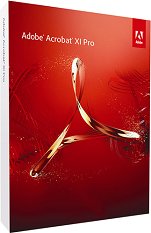Microsoft Toolkit 2.4.6 Final
Microsoft Toolkit Changelog:
2.4.6
-Added Windows 8 Embedded Industry KMS keys.
-Fixed KMS Server Service crash (most common on Windows XP).
-Removed use of embedded KMS Client for boosting KMS Server Client Count on real servers.
-Unified Windows Embedded product key sections.
-Using pure .NET KMS Server for activation.
This is a set of tools and functions for managing licensing, deploying, and activating Microsoft Office and Windows. All output from these functions is displayed in the Information Console. All functions are run in the background and the GUI is disabled to prevent running multiple functions, as they could conflict or cause damage if run concurrently. The Microsoft Office Setup Customization Functions (Customize Setup Tab), AutoKMS Uninstaller (if AutoKMS is installed), AutoRearm Uninstaller (if AutoRearm is installed), Office Uninstaller and Product Key Checker work even if Microsoft Office or Windows is not installed/supported. For information about individual functions, read further.
Requirements:
Microsoft .NET Framework 4.0 or 4.5 (Not 3.5)
Microsoft Office 2010 or Later for Office Toolkit Support
Windows Vista or Later for Windows Toolkit Support
File: MTKV246.zip
CRC-32: 5b0ba725
MD4: 4481fd35aebc57935a647b1d63a3d86a
MD5: b6cc0ce81b558e359221a326ea16bf82
SHA-1: e16b232923ce2d165281c3716797ea8c037aa744
File: Microsoft Toolkit.exe
CRC-32: 724c5f28
MD4: b8802d8964342026abab0ddbdf2f53cf
MD5: d8863c4a4940aaa7f03f60de07fe1eff
SHA-1: ba0415c11d768274302bcd98cc4f67a9ed876fe6
Download: mediafire
Microsoft Toolkit 2.4.6 Final
Microsoft Toolkit 2.4.6 Final