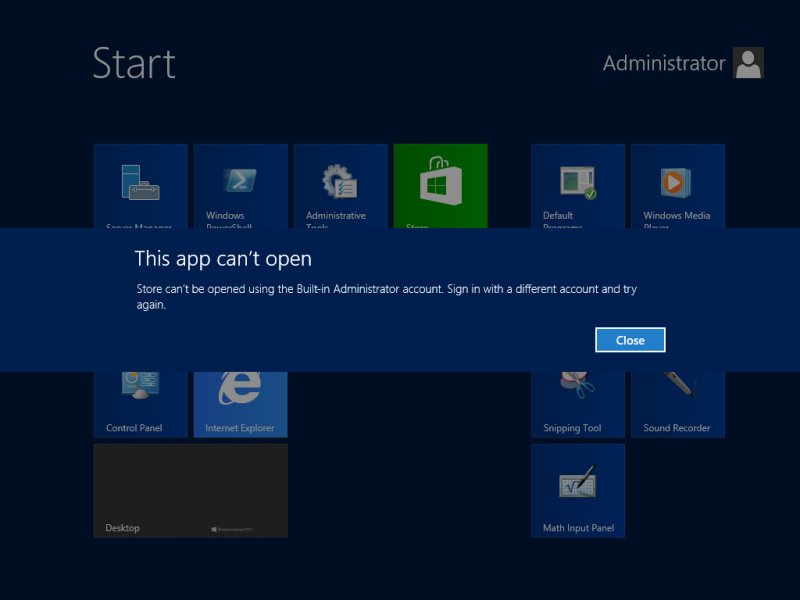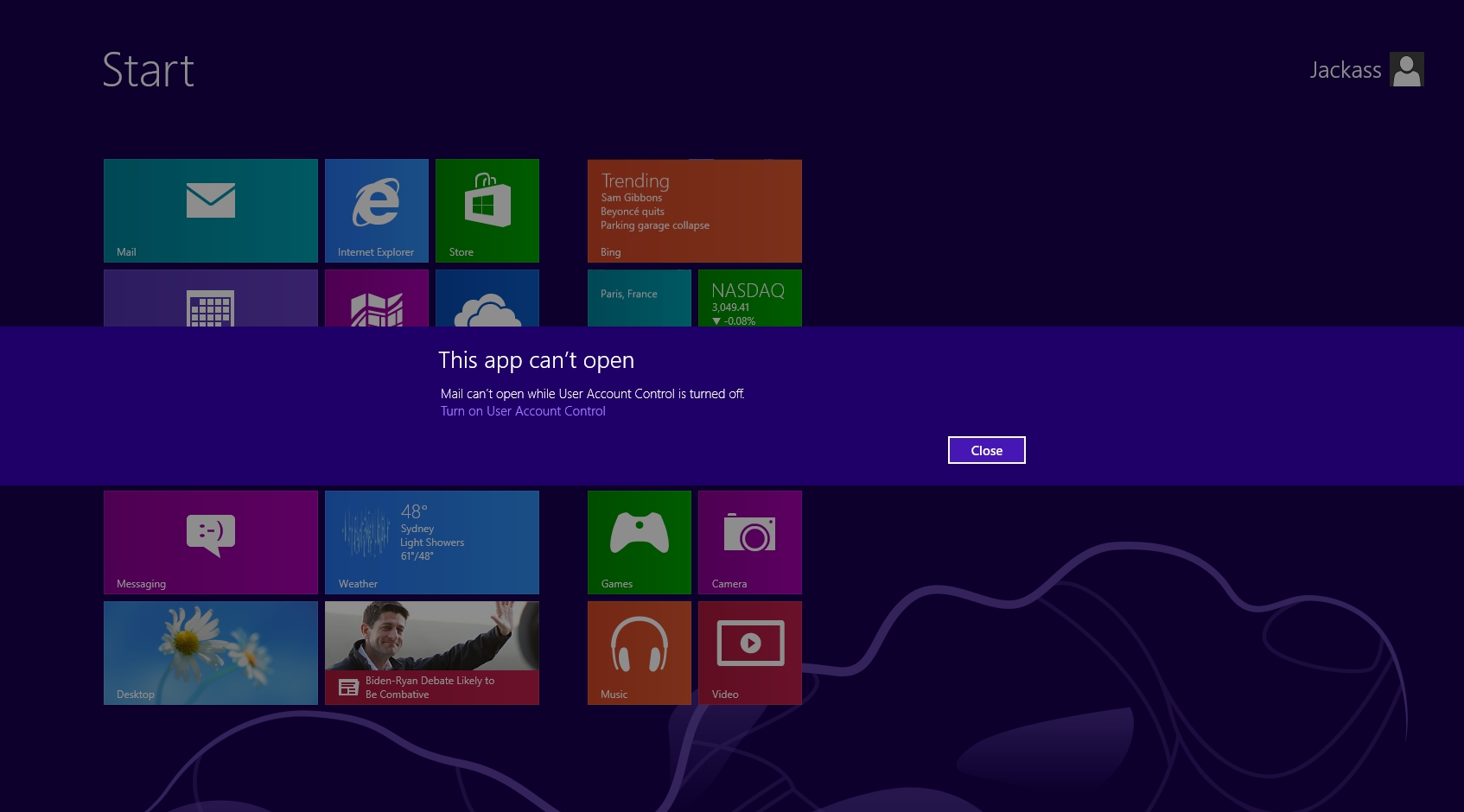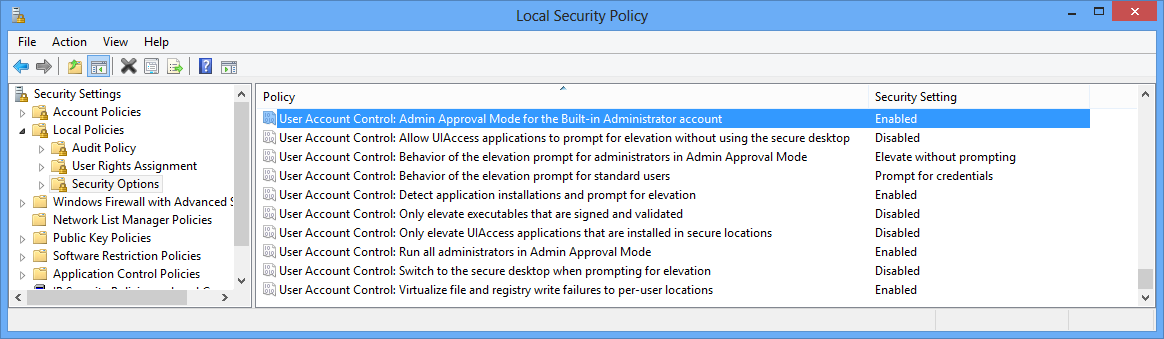The software is required to incorporate the
Sentinel Protection System as part of agreements with third-party
supplies of libraries and object code. If the error "Waiting until
Sentinel LDK Run-Time Environment is available" arises when the software
is started then the problem is likely that the Sentinel license manager
service has unexpectedly stopped or has not been set to automatic
startup. It could also mean that the software license is not currently
up to date. Try the steps below to fix this condition. The error would
normally look like this:


The "Status" of the service should be "Running" and the "Startup Type" should be "Automatic". If the service Status is already shown as "Running" then the software license needs to be updated. Please go here and follow Steps 4 & 5 only.
It the service does not have a status entry then it is stopped. Right click license manager service entry and from the sub-menu click "Start". If the Startup Type condition of the service is not set to "Automatic" then please continue to Step 3, otherwise the original error should not now occur when starting the software.



STEP 1 - OPEN THE WINDOWS SERVICES CONSOLE
To access the Sentinel license manager service and determine its current status open the Windows Services Console. To do this then run the command "services.msc" from the Windows/Start menu and/or "Run" box in Windows 8 or Windows 10.
STEP 2 - START THE SENTINEL LICENSE MANAGER SERVICE
Review the status of the Sentinel license manager service that is installed on the machine. Once the Windows Services Console starts the various services can be sorted by their name. Scroll down to the entry for the "Sentinel LDK License Manager" or "Sentinel Local License Manager" service and review its current condition. If for some reason you cannot find an entry for a service called "Sentinel LDK License Manager" or "Sentinel Local License Manager" the license manager and associated drivers need to be reinstalled. Follow the instructions available here.The "Status" of the service should be "Running" and the "Startup Type" should be "Automatic". If the service Status is already shown as "Running" then the software license needs to be updated. Please go here and follow Steps 4 & 5 only.
It the service does not have a status entry then it is stopped. Right click license manager service entry and from the sub-menu click "Start". If the Startup Type condition of the service is not set to "Automatic" then please continue to Step 3, otherwise the original error should not now occur when starting the software.

STEP 3 - START THE LICENSE MANAGER SERVICE TO AUTOMATIC
If the Sentinel license manager service did not show "Automatic" as its Startup Type then the service needs its startup condition changed. Right click the service and select the sub-menu option "Properties". Drop down the Startup Type list box and select the entry "Automatic". Click the button "Apply" and then click the button "OK" to save this startup condition. The license manager will now automatically start each time the machine is rebooted.